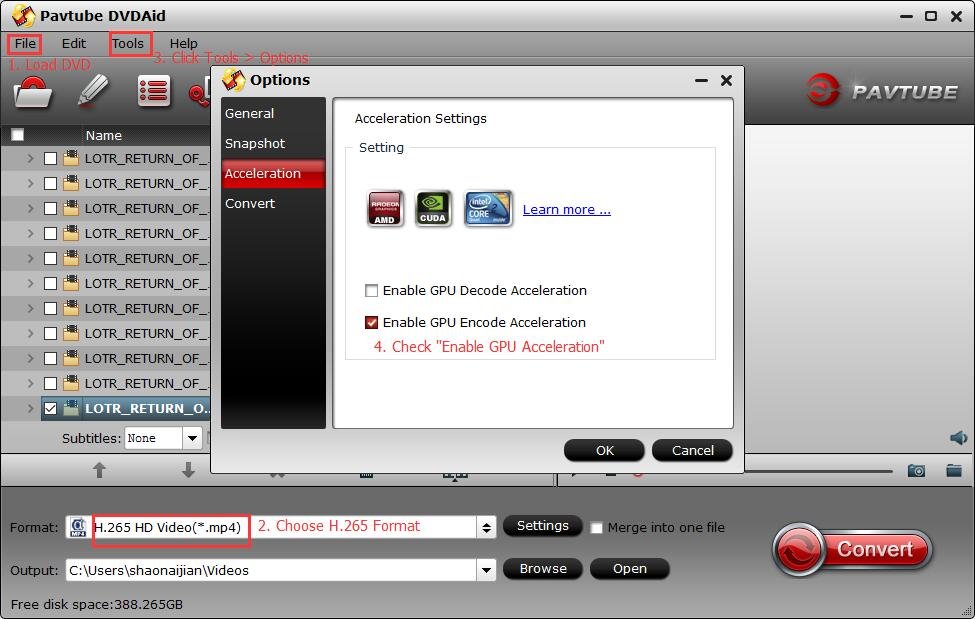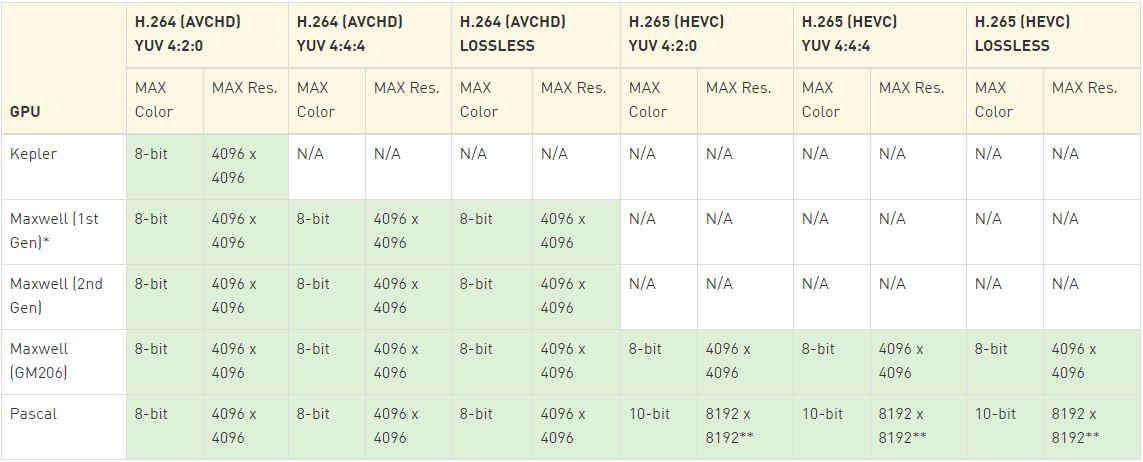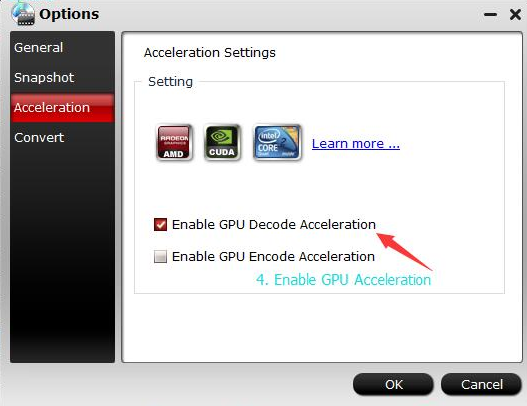Pavtube studio has recently upgraded all its Windows Blu-ray Ripper applications – Pavtube BDMagic, Pavtube ByteCopy and Pavtube Video Converter Ultimate to the new version 4.9.1.0, which has addressed the following problems:
- Not reading Blu-ray disc after installation issue
- Fix some bugs
What's New?
1. Bypass copy and region protection from all commercial Blu-ray disc and even the newest one that are equipped with MKB61 and MKB62 encryption.
2. Make a full disc copy of Blu-ray disc with all the original Blu-ray structure
3. Main movie copy of Blu-ray without unwanted comments, trailers, ads, etc.
4. Output Blu-ray to lossless multi-track MKV format (only with Pavtube ByteCopy) with all the subtitle languages and audio tracks.
5. Rip Blu-ray to various different popular file formats and even the new H.265/HEVC MP4/MKV formats.
Tips: All above listed Pavtube Blu-ray Ripper software now supports H.265 encoding acceleration on a PC that running Nvidia GPU technology enabled grahic cards.
6. Directly produce various hot device and program preset profile formats with best playback or editing settings from Blu-ray.
7. Select desired subtitle and audio tracks from original Blu-ray movies.
8. Flexibly adjust output profile parameters to get better output video and audio quality.
9. Enabled forced Blu-ray subtitles to disable the traditional subtitles while still preserving the subtitles that translate foreign language speaking parts.
10. Edit Blu-ray video by trimming, cropping, merging, splitting, watermarking, deinterlacing, flipping, apply special rendering effect, change video picture effect, remove/replace audio in video, adding external subtitles to Blu-ray movies.
Pavtube Bytecopy 4.9.1.0 makes your BD/DVD movies compatible for a variety of HD media players and yet retaining the original quality of the content so that you enjoy the same resolution and definition. The conversion is really 'lossless'! Now the advanced media players of age need not be restful at your home and will get alive as now the BD/DVD movies can be converted with ease into formats that are in consonance with these refined players.
Pavtube Bytecopy boasts of multiple parameters for the purpose of BD/DVD ripping. Some of the benefits are as Lossless extraction: Pavtube is best known for the efficient extraction of the MKV file out of your BD/DVDs. This offers all the unique advantages of the MKV container format. Of the significant benefits are-
'Quality assurance' as for the video that is being transported/ ripped. The MKV file supports various codec regimes and extracts the content as it is!
MKV file format is for free and therefore supports the ripped content playback on a variety of players.
Preserve your ripped video in the defined audio streams together with the subtitles!
Multi track conversion: Pavtube Bytecopy allows for multi track ripping of BD/DVD files into formats like MOV, MP4 and AVI. This functionality increases the compatibility array of your media players and number of mobile and iOS devices for the converted video.
No extras: backup your BD/DVD content through this converter without having to retain the extras. The ripping leaves out the extras and captures only the main movie content from the BD/DVD.
Pavtube Bytecopy has iconic 3D functionality like Original 3D transportation: the BD/DVD conversion transports the 3D effects in their original formats and hence the preserves the visual brilliance of the video!
2D to 3D: generate the 3D effects in the converted video even from the 2D BD/ DVD content files! This converter provides for three different modes
- side by side
- top/bottom
- anaglyph
There Offering for you here is Free
Pavtube Bytecopy has an easy to use and multifunctional video editing tool for the users. Its prime features are as
Volume modulation and adjustment
Subtitles insertion
Cropping, trimming, splitting and merging
Customized video effects!
There Can get it 20% Discount here
Pavtube Bytecopy is a fast converter for the BD/DVD files and has been one of the most successful suites in as far as leveraging the MKV file container benefits and delivering the same in desired manner. Its easy video editing functionality and 3D add ons makes its choice a justified one! So don't remain confined with your rich BD/DVD content and convert them fast to multiple formats with diversified device compatibilities!
| Video Converter Ultimate An extremely all-in-one powerful app to convert, edit, enhance, capture any Blu-ray, DVD and Video files for playing anywhere and anytime you like.
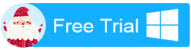 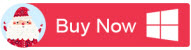 |  | |
| BDMagic Copy BD/DVD with original structure, and convert 2D/3D Blu-rays and standard DVD for watching with fast speed and wonderful quality.
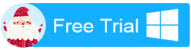 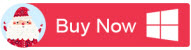 |  | |
| ByteCopy An Efficient, Safe, Fast, Easy-to-use Blu-ray DVD converter and convert movies to MKV/MP4/MOV with multiple audio tracks and subtitles.
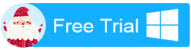 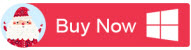 |
Pavtube Customer Service
Pavtube new site: http://www.multipelife.com/ News, updates, programmings, all can be found on our facebook: http://www.facebook.com/pavtubefans.
Related Articles: