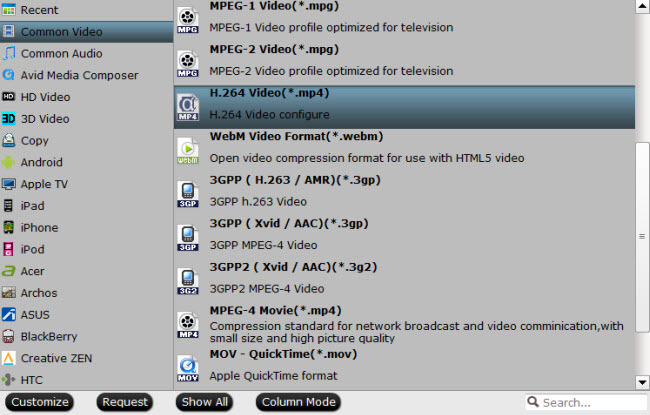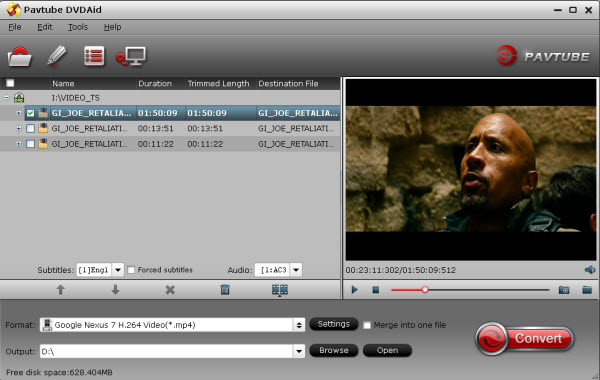Most flat-screen TVs have a 1920 x 1080p resolution, resulting in 2,073,600 pixels in total – that’s 1,920 across, multiplied by 1,080 rows of pixels. Playing a Standard Definition 720 x 567p movie, then, wouldn’t use all of the available pixels.
Q: 1080p Upscaled Too 4K Vs Native 1080p, Which Is Better? “I mostly like PC games but I enjoy consoles for exclusive titles, has anyone compared upscaled 1080p on a 4K tv compared to a native 1080p tv? Which is better? Or is there not much of a difference/no difference at all? I know xbox one and ps4 can only support up too 1080p right now.”
A: “The only time scaling is better is when it is downscaling - taking higher resolution video and displaying it on a screen that is a lower resolution than the video. Native 4K video for example looks positively divine on a 1080p display.”
Note: The good news is that upscaling on 4K TVs doesn't seem to be that awful, so 1080p content being upscaled to a 4K screen does look better than 720p did being upscaled to a 1080p screen. So displaying 1080p content on a 4K display shouldn't be too serious a problem.
4k vs 1080p and upscaling: Is UHD worth the upgrade?
The benefit of 4k over 1080p seems obvious on paper – 4k has four times as many pixels as 1080p, which means it should have a clearer picture – but a 4k TV only improves the picture quality if:
Update: “ In 2016, only budget or small TVs are still being made with a 1080p resolution. So even if you don't care about 4k (for example, if you sit far away or don't have access to 4k content), you will still need to buy a 4k TV if you want the better picture quality found on higher end TVs.”

The two photos above illustrate an identical image at different native resolutions, which means the file resolution and the TV resolution are exactly the same. The first photo is a 4k image displayed on a Vizio M Series 4k TV, and the second is a 1080p image displayed on a Vizio E Series 1080p TV.
The 4k image is smoother, and has more detail than the 1080p image. Look closely and you’ll see that the edges around objects in the 1080p picture are noticeably more jagged. The difference is because the higher pixel count of a 4k screen allows for a more natural representation of the picture, with smoother outlines for distinct objects and added detail in the image.
If you’re underwhelmed by the difference, it’s because there are diminishing returns at higher resolutions. With 4k, you do get more detail than with 1080p, but the upgrade isn’t as staggering as the one between SD and HD.
It’s important to note that this comparison uses a real 4k image. 4k content is more widespread now, but most of what you watch will probably be lower-resolution content upscaled to UHD, which will look different from native 4k and 1080p.
1080p Upscaled to 4k vs Native 1080p
To present lower-resolution material on a 4k TV, the TV has to perform a process called upscaling. This process increases the pixel count of a lower-resolution image, allowing a picture meant for a screen with fewer pixels to fit a screen with many more. It’s important to remember that since the amount of information in the signal doesn’t change, there won’t be more detail present.
The first image is a 1080p picture upscaled to 4k on the Vizio M, and the second is a native 1080p image on the Vizio E.
The Vizio M’s upscaling resulted in a bit of added smoothness, but overall the two images look very similar. There isn’t any more detail in the upscaled picture than you can see in the native 1080p picture, so whether or not it looks better is entirely subjective.
Source:http://www.rtings.com/tv/reviews/by-resolution/4k-ultra-hd-uhd-vs-1080p-full-hd-tvs-and-upscaling-compared
Read more About DJI Phantom 4 4K video:
Acting as a powerful UHD 4K Converter, Pavtube Video Converter Ultimate/ Mac is capable of converting any UHD 4K video to 1080P or other HD formats. Besides changing resolution from 4k to 1080P, you can also transcode between all video and audio formats and set any resolution value you like. The following will introduce a step by step guide on how to convert 4K Ultra HD video to 1080P with Pavtube 4K Converter. Read the Review.
Free Download and trail:


Other Download:
- Pavtube old official address: http://www.pavtube.cn/blu-ray-video-converter-ultimate/
- Cnet Download: http://download.cnet.com/Pavtube-Video-Converter-Ultimate/3000-2194_4-75938564.html
Tips About : Upscaling Blu-ray Player, or 4K TV?
As mentioned earlier, upscaling can be handled by either a capable Blu-ray player, or by the television. The decision between buying a new Blu-ray player or 4K television depends on the media you watch more often.
DVDs are very popular, and Blu-ray discs are still a relatively niche market. If you want to upgrade, yet don’t want to scrap your DVDs and start your collection anew, upscaling Blu-ray players are tempting. After all, if you can’t see the difference between an upscaled picture and a HD one from a good distance (ie. one you’ll be comfortably watching television from), surely it’s worth doing. It’s a convincing argument, that’s for sure. Don’t be tricked by a player that boasts superior upscaling: in the end, your television is the limiting factor.
Some Blu-ray players can upscale to 4K (hence occasional ‘Mastered in 4K’ releases, capable of playing as standard and higher quality if used on a superior player), but in most cases, when playing a DVD for display on a 4K TV, the television will be responsible for making that leap to higher definition – indeed, it’s something it does with all signals. But even if a Blu-ray player is capable of upscaling to an impressive 4K, if your TV doesn’t support this, you’ll simply get the highest resolution your set is confined to, likely 1080p HD.
Before swapping your players, question whether a newer television set is more beneficial. Read our buying guide for more information on choosing a new HD TV.
If you mostly watch anything other than DVDs or Blu-ray media, then buying a new 4K TV would make sense. It would upscale all video input, including DVDs and even Blu-rays, to as near to 4K definition as possible.
Naturally, purchasing Blu-ray players will be the cheaper option. They’re typically below $200, while a 4K TV can cost a lot more. If you’re very invested in UHD TV and future-proofing your home entertainment, you’ll be tempted by a 4K television.
Source:http://www.makeuseof.com/tag/upscaling-how-does-it-work-and-is-it-worth-it/
Related Articles:
Q: 1080p Upscaled Too 4K Vs Native 1080p, Which Is Better? “I mostly like PC games but I enjoy consoles for exclusive titles, has anyone compared upscaled 1080p on a 4K tv compared to a native 1080p tv? Which is better? Or is there not much of a difference/no difference at all? I know xbox one and ps4 can only support up too 1080p right now.”
A: “The only time scaling is better is when it is downscaling - taking higher resolution video and displaying it on a screen that is a lower resolution than the video. Native 4K video for example looks positively divine on a 1080p display.”
Note: The good news is that upscaling on 4K TVs doesn't seem to be that awful, so 1080p content being upscaled to a 4K screen does look better than 720p did being upscaled to a 1080p screen. So displaying 1080p content on a 4K display shouldn't be too serious a problem.
4k vs 1080p and upscaling: Is UHD worth the upgrade?
The benefit of 4k over 1080p seems obvious on paper – 4k has four times as many pixels as 1080p, which means it should have a clearer picture – but a 4k TV only improves the picture quality if:
- You are watching native 4k content
- You sit close enough to notice the difference
Update: “ In 2016, only budget or small TVs are still being made with a 1080p resolution. So even if you don't care about 4k (for example, if you sit far away or don't have access to 4k content), you will still need to buy a 4k TV if you want the better picture quality found on higher end TVs.”

The two photos above illustrate an identical image at different native resolutions, which means the file resolution and the TV resolution are exactly the same. The first photo is a 4k image displayed on a Vizio M Series 4k TV, and the second is a 1080p image displayed on a Vizio E Series 1080p TV.
The 4k image is smoother, and has more detail than the 1080p image. Look closely and you’ll see that the edges around objects in the 1080p picture are noticeably more jagged. The difference is because the higher pixel count of a 4k screen allows for a more natural representation of the picture, with smoother outlines for distinct objects and added detail in the image.
If you’re underwhelmed by the difference, it’s because there are diminishing returns at higher resolutions. With 4k, you do get more detail than with 1080p, but the upgrade isn’t as staggering as the one between SD and HD.
It’s important to note that this comparison uses a real 4k image. 4k content is more widespread now, but most of what you watch will probably be lower-resolution content upscaled to UHD, which will look different from native 4k and 1080p.
1080p Upscaled to 4k vs Native 1080p
To present lower-resolution material on a 4k TV, the TV has to perform a process called upscaling. This process increases the pixel count of a lower-resolution image, allowing a picture meant for a screen with fewer pixels to fit a screen with many more. It’s important to remember that since the amount of information in the signal doesn’t change, there won’t be more detail present.
The first image is a 1080p picture upscaled to 4k on the Vizio M, and the second is a native 1080p image on the Vizio E.
The Vizio M’s upscaling resulted in a bit of added smoothness, but overall the two images look very similar. There isn’t any more detail in the upscaled picture than you can see in the native 1080p picture, so whether or not it looks better is entirely subjective.
Source:http://www.rtings.com/tv/reviews/by-resolution/4k-ultra-hd-uhd-vs-1080p-full-hd-tvs-and-upscaling-compared
Read more About DJI Phantom 4 4K video:
- DJI Phantom 4 4K video to Instagram
- DJI Phantom 4 4K video to TV
- DJI Phantom 4 4K video to VLC Player
- DJI Phantom 4 4K video to Avid Media Composer
- DJI Phantom 4 4K video to Premiere Pro CC
- DJI Phantom 4 4K video to Sony Vegas Pro
- DJI Phantom 4 4K video to YouTube/Vimeo/Facebook
Acting as a powerful UHD 4K Converter, Pavtube Video Converter Ultimate/ Mac is capable of converting any UHD 4K video to 1080P or other HD formats. Besides changing resolution from 4k to 1080P, you can also transcode between all video and audio formats and set any resolution value you like. The following will introduce a step by step guide on how to convert 4K Ultra HD video to 1080P with Pavtube 4K Converter. Read the Review.
Free Download and trail:


Other Download:
- Pavtube old official address: http://www.pavtube.cn/blu-ray-video-converter-ultimate/
- Cnet Download: http://download.cnet.com/Pavtube-Video-Converter-Ultimate/3000-2194_4-75938564.html
Tips About : Upscaling Blu-ray Player, or 4K TV?
As mentioned earlier, upscaling can be handled by either a capable Blu-ray player, or by the television. The decision between buying a new Blu-ray player or 4K television depends on the media you watch more often.
DVDs are very popular, and Blu-ray discs are still a relatively niche market. If you want to upgrade, yet don’t want to scrap your DVDs and start your collection anew, upscaling Blu-ray players are tempting. After all, if you can’t see the difference between an upscaled picture and a HD one from a good distance (ie. one you’ll be comfortably watching television from), surely it’s worth doing. It’s a convincing argument, that’s for sure. Don’t be tricked by a player that boasts superior upscaling: in the end, your television is the limiting factor.
Some Blu-ray players can upscale to 4K (hence occasional ‘Mastered in 4K’ releases, capable of playing as standard and higher quality if used on a superior player), but in most cases, when playing a DVD for display on a 4K TV, the television will be responsible for making that leap to higher definition – indeed, it’s something it does with all signals. But even if a Blu-ray player is capable of upscaling to an impressive 4K, if your TV doesn’t support this, you’ll simply get the highest resolution your set is confined to, likely 1080p HD.
Before swapping your players, question whether a newer television set is more beneficial. Read our buying guide for more information on choosing a new HD TV.
If you mostly watch anything other than DVDs or Blu-ray media, then buying a new 4K TV would make sense. It would upscale all video input, including DVDs and even Blu-rays, to as near to 4K definition as possible.
Naturally, purchasing Blu-ray players will be the cheaper option. They’re typically below $200, while a 4K TV can cost a lot more. If you’re very invested in UHD TV and future-proofing your home entertainment, you’ll be tempted by a 4K television.
Source:http://www.makeuseof.com/tag/upscaling-how-does-it-work-and-is-it-worth-it/
Related Articles:
- Top 5 Best MXF Converter Reviews
- Top 5 Best DVD Ripper Program Reviews
- Does the PS Vita Support MP4 Files?
- Can't play MP4 in VLC Media Player?
- Convert WVM to MP4 With Smoothly
- Play 4K XAVC on MX Player without stumble issues
- Solve 4K 60 Mbps XAVC playback stutters/buffers on Plex
- Top 4 Best MXF Converter for Mac OS X El Capitan Review 2016
- Can Final Cut Pro X Edit DJI Phantom 4K video?
- Tapeless MTS Workflow with Final Cut Pro 7
- Import and Edit Sony A6300 4K XAVC S to Avid Media Composer