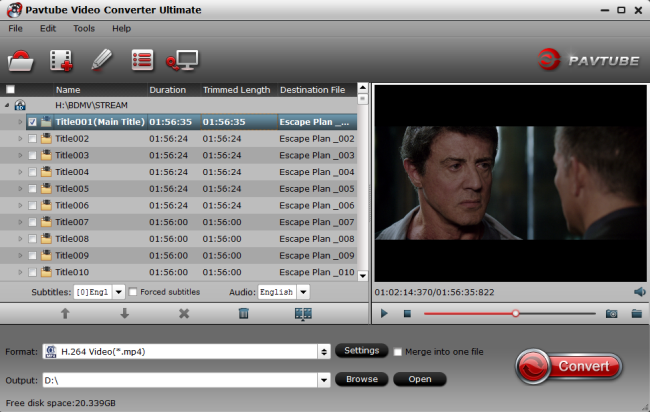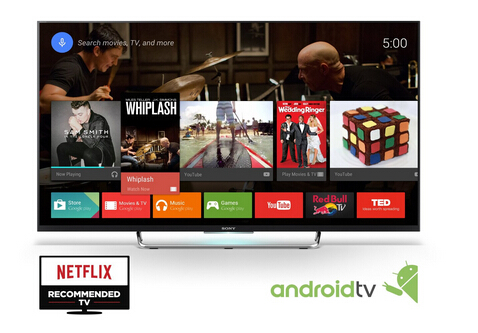Pavtube BDMagic is optimized by NVIDIA CUDA Technology. Now, it takes full advantage of the latest NVIDIA CUDA technology to largely accelerate conversion speed and output video quality. As a Top Blu-ray Ripper, it is able to convert all the newest 2D/3D Blu-ray/DVD discs to Any format much faster than ever before with 30x, which save the users much more time and energy. All off the Pavtube Windows Software are upgraded to support newest NVIDIA CUDA & AMD APP technology in video decoding to improve performance and ensure users much faster conversion speed than ever before when coping/ripping/converting DVD/Blu-ray, since more CPU resources are spared because of NVIDIA CUDA's harnessing the power of GPU and AMD APP's co-using of GPU and CPU.

- New version: v4.9.0.0 (12.20 2016 ).
- Support newest NVIDIA CUDA & AMD APP technology to accelerate video encoding by both H.264 and H.265/HEVC codec. Note: H.265 CUDA depends on whether your computer is geared up with H.265 encoding capable graphics card. Please refer to the document on official website of nvidia:https://developer.nvidia.com/nvidia-video-codec-sdk.
- Further added support for latest Blu-ray MKB v62, MKB61 and also other copy and region protection such as BD+, AACS, etc. Note: MKB62 is the new disc encryption used by many newly released Blu-ray disc. Wish to get full access to all your newly purchased movies to conveniently view them on your computer, media players, smartphones, tablets, game consoles, TVs, etc. Now, with Pavtube Windows Blu-ray Ripper software – Pavtube BDMagic can supported the new Blu-rays.
- Improved handling for location seeking issues on BD and some VOB files.
Useful Links
- Fast convert Blu-ray movie on a slow computer with CUDA implementation
- Blu-ray with CUDA acceleration: how fast could it be?
- Blu-ray Backup- improve converting speed with GPU acceleration
Free Download and Trail This Best Blu-ray Copier With 30X Speed:
Tips: Detailed NVIDIA® CUDATM & AMD APP technologies
Following diagram represents support for the NVIDIA Pascal GPU family
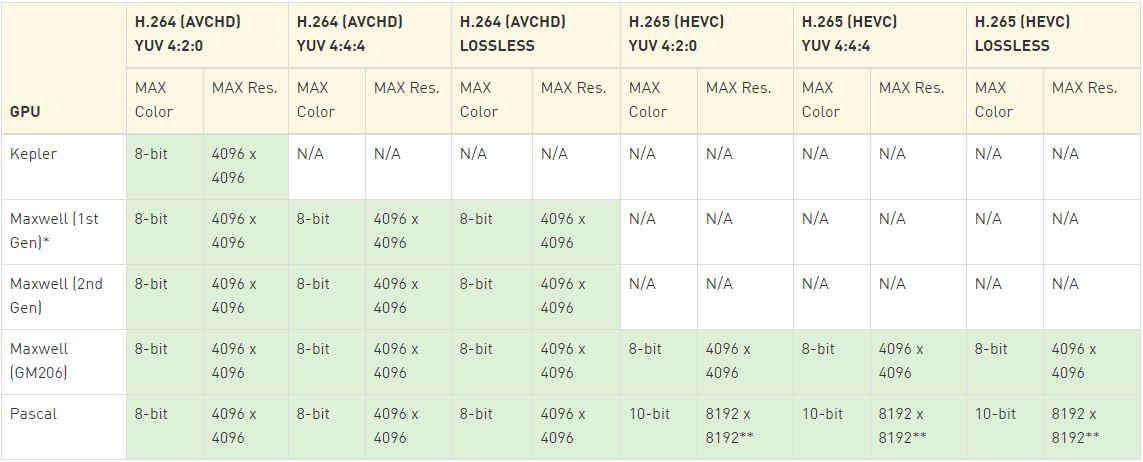
Pavtube BDMagic Win Version 4.9.0.0 Main Functions:
- Support NVIDIA CUDA and ATI Stream (AMD APP) acceleration technologies.
- Function as Blu-ray Ripper, 3D Blu-ray Ripper, DVD Ripper
- Full disc copy BD/DVD's original files to BDMV/Video_TS folders with all subs tracks, audio streams and *.srt and *.ass subtitles
- Convert/rip/shrink 3D/2D Blu-ray discs to 3D files in the format of MP4, AVI, MKV, MOV, WMV, etc. and leave out extras
- Rip BD/DVD Disc to all devices (iPad 5/iPad Mini 5, Google Nexus 10, Samsung Galaxy Tab Pro/Galaxy S7, Apple TV 4, etc.)
- Support video editing (trimming, cropping, text applying, etc.)
Pavtube BDMagic Upgraded to Windows Version 4.9.0.0 Features:
- Ripping Functions: Convert BD and DVD discs to different formats, including movie folders, IFO/ ISO and HD/SD.
- Backup and Copy: The 'Full Disk Copy' bypass protections, enabling original quality and structure.
- Multimedia Devices: Provide coverage for a wide device's range, including HDTV, iPod, iPhone, iPad, Apple TV, multimedia capable phones and regular players.
- Sync Technology: It comes with advanced synchronization routines to bring excellent quality.
- Subtitles and Audio Tracks: Enable to select subtitles and audio tracks for the destination.
- Preview and Snapshots: Users can capture snapshot's series of the playing movie, saving them as image on hard-drive.
- Trim and Crop: The 'Trim' function allows to select movie's scenes; the 'Crop' helps to cut off black edges or unwanted areas in the source.
- Profiles: Offer a huge list of conversion presets according to the output device, it helps novices to realize their jobs with professional quality.
- Output Settings: Adjust different parameters, for example, codec, aspect ratio, bit rate, sample rate, and audio channel.
- Watermarks: Support diverse watermark's styles such as text, image, and clips, avoiding copyright issues.
Note: Pavtube BDMagic is intended for personal use only, to protect own discs against loss.Enable H.265 CUDA in Pavtube BDMagic With New 4.9.0.0
Simply click "File" > "Load from Disc" to load your Blu-ray and DVD movies. Then Choose"H.265 MP4 Video" in "Format" drop-down list. Now, move your cursor to "Tools" button on the top of the main interface to choose "Options". Then you can enable GPU acceleration.
Simply click "File" > "Load from Disc" to load your Blu-ray and DVD movies. Then Choose"H.265 MP4 Video" in "Format" drop-down list. Now, move your cursor to "Tools" button on the top of the main interface to choose "Options". Then you can enable GPU acceleration.
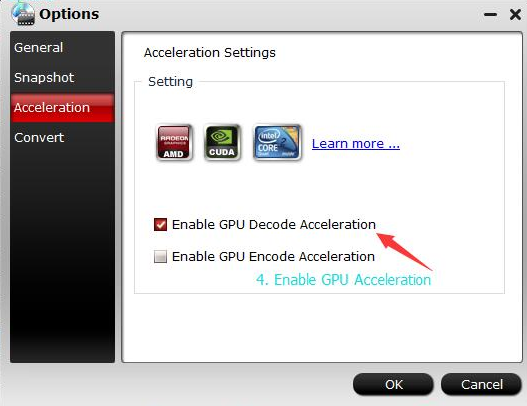
Pavtube Software that supports CUDA and ATI Stream Acceleration
Pavtube Video Converter Ultimate | Pavtube ByteCopy | Pavtube BDMagic | Pavtube DVDAid
Pavtube Video Converter | Pavtube HD Video Converter | Pavtube MXF Converter
Pavtube MTS/M2TS Converter | Pavtube MXF MultiMixer | Pavtube MKV Converter
Pavtube FLV/F4V Converter | Pavtube MOD Converter | Pavtube TOD Converter
Pavtube Video Converter Ultimate | Pavtube ByteCopy | Pavtube BDMagic | Pavtube DVDAid
Pavtube Video Converter | Pavtube HD Video Converter | Pavtube MXF Converter
Pavtube MTS/M2TS Converter | Pavtube MXF MultiMixer | Pavtube MKV Converter
Pavtube FLV/F4V Converter | Pavtube MOD Converter | Pavtube TOD Converter
Read How to Guide of Pavtube BDMagic Win 4.9.0.0
- Play 4K Blu-ray on PS4 Pro
- Stream ISO to Samsung TV from USB
- Stream ISO Files to Vizio TV
- Play ISO on Bravia TV from USB
- VLC Won't Open ISO File
- Watch 3D Blu-ray Movies on View-Master





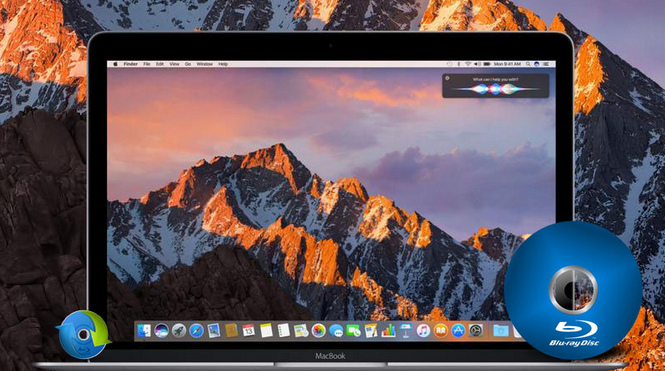


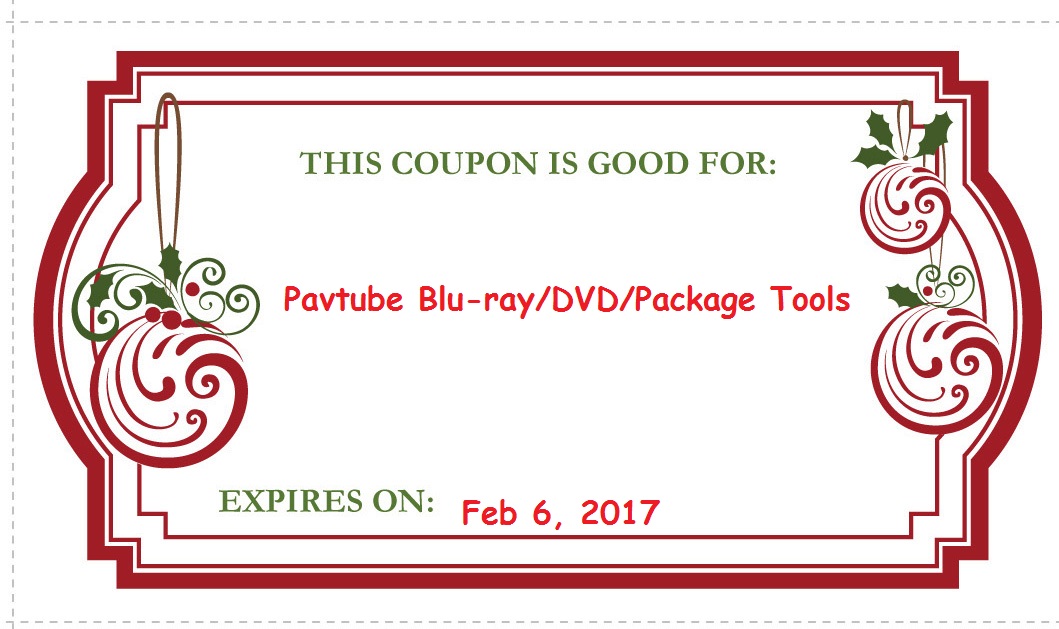 Let's see how Pavtube software applications functions:
Let's see how Pavtube software applications functions: